To view the domain report, click the  Report icon on the Domain administration page. The report will open, giving you access to miscellaneous statistical data.
Report icon on the Domain administration page. The report will open, giving you access to miscellaneous statistical data.
To get a printer-friendly version of report, use the  icon.
icon.
To send the report by e-mail, enter the email address into the input field and click the  icon.
icon.
To view the traffic history, click the  Traffic History icon.
Traffic History icon.
To view the statistics on traffic used by the domain services, click  Current Traffic.
Current Traffic.
To view the access statistics, select the  Web Stats icon or
Web Stats icon or  Web Stats SSL icon.
Web Stats SSL icon.
To view the FTP server statistics, use the  FTP Stats icon. To view the information on anonymous FTP, use
FTP Stats icon. To view the information on anonymous FTP, use  Anon.FTP Stats.
Anon.FTP Stats.
You can define which sections of the domain report will be displayed. To this effect, on the domain report page, click the  Customize icon. The Custom report layouts page will open displaying the list of currently existing report layouts:
Customize icon. The Custom report layouts page will open displaying the list of currently existing report layouts:
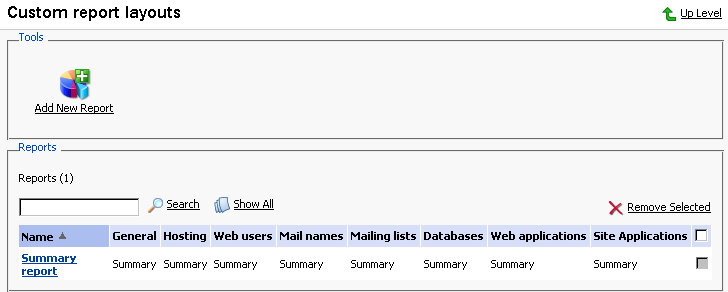
To add a new custom layout, follow these steps:
Click the
 Add New Report icon. The page appears:
Add New Report icon. The page appears: 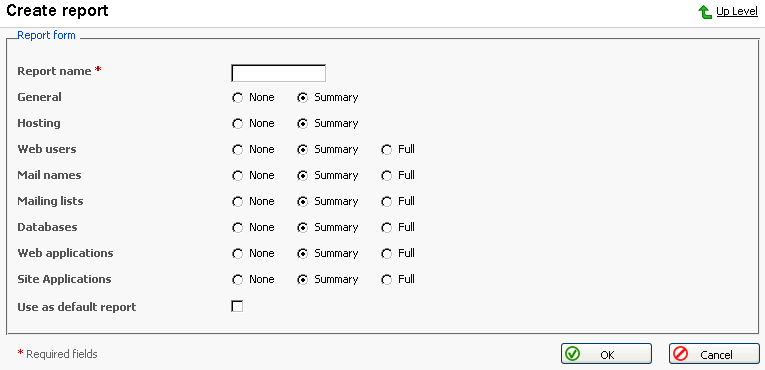
Enter the report layout name in the Report name field.
For each section of the report, define the amount of data that will be presented.
To use this layout by default, select the corresponding checkbox.
Click OK.
To remove a custom report layout, select it using the corresponding checkbox, and click Remove Selected.
To edit a custom layout, select its title in the list.
You can schedule daily, weekly, or monthly deliveries for the domain report, and have it delivered to your e-mail address, registered in the system, or to any other e-mail address.
To manage report deliveries, click the  Report icon on the Domain Administration page, and then click
Report icon on the Domain Administration page, and then click  Report Delivery.
Report Delivery.
To schedule a delivery:
Click
 Add Delivery Schedule.
Add Delivery Schedule.Select the report recipient: it can be a registered control panel user or an e-mail address. If the E-mail address option is selected, type the address in the input box.
Select the delivery frequency: daily, weekly, or monthly.
Click OK to submit.
Once a schedule is created, the corresponding entry is added to the list. To edit a delivery schedule, select a corresponding record in the Frequency column.
To remove a schedule, select a corresponding checkbox and click Remove Selected.