Plesk keeps a summary of important data for every control panel user. The client report is a brief overview of the account-specific system information.
To view the report, click the  Report icon on the Home page.
Report icon on the Home page.
To get a printer-friendly version of report, use the  icon.
icon.
To send the report by e-mail, enter the email address into the input field and click the  icon.
icon.
Traffic history is a record of amounts of traffic registered for your domains over a period of time.
Click the
 Traffic History icon at the Client report page.
Traffic History icon at the Client report page.The traffic history is displayed in the form of a table. Each line entry in the table contains the following data:
To return to the Client report page, click Up Level.
You can define which sections of the client report will be displayed. To this effect, on the client report page, click the  Customize icon. The Custom report layouts page will open displaying the list of currently existing report layouts.
Customize icon. The Custom report layouts page will open displaying the list of currently existing report layouts.
To add a new custom layout, follow these steps:
Click the
 Add New Report icon.
Add New Report icon.Enter the report layout name in the Report name field.
In the General field, define the amount of data that will be presented in the General section of the report.
In the Domains field, define the amount of data that will be presented in the Domains section of the report.
To use this layout by default, select the corresponding checkbox.
Click OK.
To remove a custom report layout from the Custom report layouts page, select it using the corresponding checkbox, and click Remove Selected.
To edit a custom layout, select its title in the list.
To view the statistical information on traffic used by domains, on the Home page click  Current Traffic. The page will open, providing the detailed traffic statistics:
Current Traffic. The page will open, providing the detailed traffic statistics:
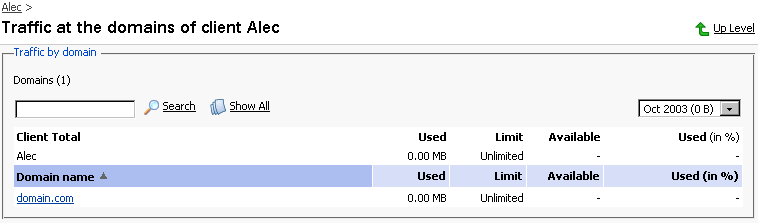
Presented in the table are the data on amount of traffic used within your account, and your domains.
To view the traffic statistics for a certain month, select the required month from the drop-down box.
To view the traffic statistics at the domain and the data on traffic used by domain services, click on a domain name.