The IP pool is the location within which your IP addresses are managed. You are given IPs and then are able to utilize them within your own domains. IPs are able to be granted as either exclusive, meaning that you become the user with exclusive rights to this IP, or shared, meaning that this IP is shared among many other clients (i.e. one IP can be used for hosting by many clients).
The IP Pool also provides the mechanism by which IP usage can be tracked. You can immediately see the complete list of allocated IPs and identify the locations on which each IP is currently being used within your environment.
Click the  IP Pool icon on the Home page to access the IP pool. It displays the list of IP addresses that were granted (exclusively or as shared):
IP Pool icon on the Home page to access the IP pool. It displays the list of IP addresses that were granted (exclusively or as shared):
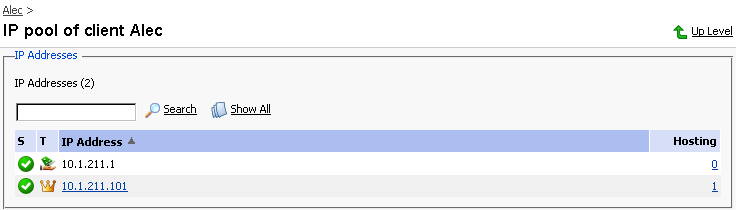
Table 2.1. The IP state/type icons.
| Icon | Meaning |
|---|---|
| The state icon indicates the system state of the IP address: | |
![[OK]](images/ok.gif) | means that the IP address functions properly |
![[ ! ]](images/red_att.gif) | means that something is wrong with the IP address. |
| The type icon indicates how the IP address was granted: | |
 | means that the IP address was granted exclusively |
 | means that the IP address was granted as shared |
The Hosting column displays the number of your domains that use (have hosting configured) the corresponding IP address.
You can view the domains that have hosting set up using a particular IP address. Here you can also set a default domain for the exclusive IP address - the domain that will be addressed if a user specifies this IP address in the browser or a domain that cannot be resolved.
At the IP pool page, select the IP address you wish to inspect and click on the number of domains displayed in the Hosting column. The page that contains the list of domains using the specified IP address will appear:
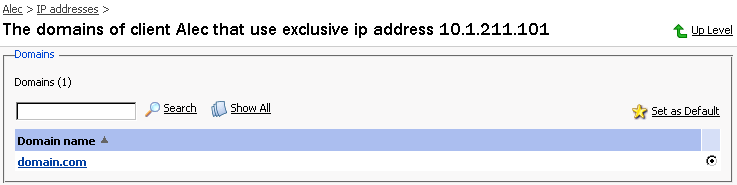
To jump to the Domain administration page, simply click on the name of the domain.
To set a domain as default for the exclusive IP address, select the domain using the corresponding radio button and click
 Set as Default. The default domain name will be displayed in bold.
Set as Default. The default domain name will be displayed in bold.Click Up Level to return to the IP pool management page.