Configure your Email Account in Eudora
The configuration information that you have received for your email account will look like the example below. In this example we are going to use a fictitious person named Susan Jones. Susan's domain is "yourdomain.com" and the email address she is going to set up is susan@yourdomain.com. When you are setting up your own email account, you will obviously substitute "yourdomain.com" with your actual domain, and "susan@yourdomain.com" with your actual email address.Here is the configuration information Susan received:
Email address: susan@yourdomain.comPlease note that the user ID is your full email address, not just the part to the left of the @ sign. In this case the user ID is "susan@yourdomain.com", not just "susan".
User ID: susan@yourdomain.com
Password: password
Incoming (POP) mail server: mail.yourdomain.com
Outgoing (SMTP) mail server: mail.niner.net
Note
These instructions are based on Eudora version 7.0.1.0 running in "paid mode". If your version of Eudora is not 7, what you see and the arrangement of items on your screen may differ slightly, but the basic concepts and instructions are still the same.Step 1
First open Eudora in the usual way. Once Eudora is open, click "Tools" in the menu at the top of the window, and then "Personalities" in the drop-down menu.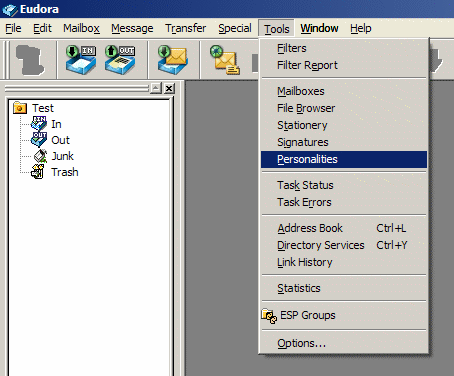
Step 2a
If you have only one email account in Eudora or you want this email account to be the "dominant personality", right-click "Dominant" in the list of personalities and select "Properties" in the pop-up menu.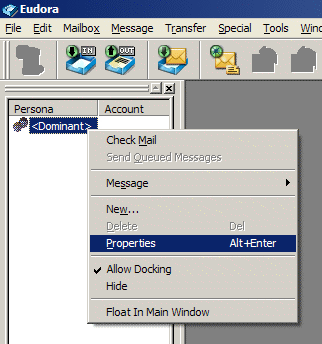
Step 2b
If you want this email account to be a secondary "personality", right-click a blank area underneath the "Dominant" personality and select "New" from the pop-up menu.
The window below will appear. Select "Skip directly to advanced account setup" and click the "Finish" button.
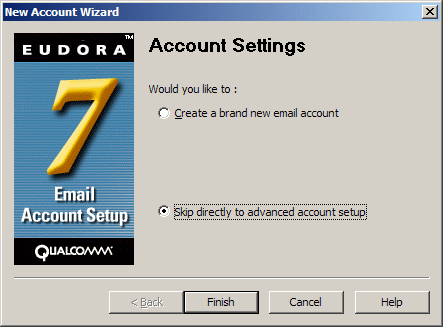
Step 3
In the window that pops up, enter the configuration information that was sent to you.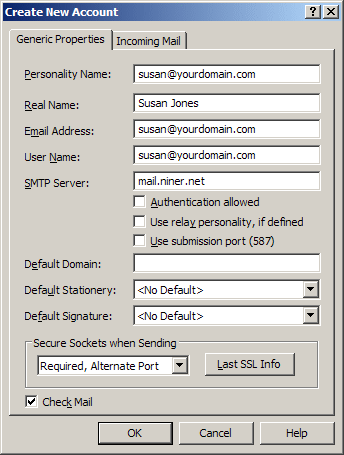
In Susan Jones' case, she would enter the following:
- Personality Name: susan@youdomain.com
This can be anything you want, but we suggest entering the email address for this account. If you are modifying the properties of the "dominant" personality, you will not be able to edit this field. - Real Name: Susan Jones
Keep this short and simple with minimal punctuation. Just your name is all that you should enter here. Avoid also entering your company name, department, etc. - Email Address: susan@yourdomain.com
- User Name: susan@yourdomain.com
Again, please note that this is your full email address, not just the part to the left of the @ sign. Also note that there is no single standard for naming this item. While NinerNet uses the term "user ID", some programs will refer to it as "user name", "username", "log-in name", "account name", etc. - SMTP Server: mail.niner.net
You can use "mail.yourdomain.com" for the outgoing (SMTP) mail server if you prefer, but this will likely result in an SSL certificate warning similar to the one shown at the bottom of this page. - Authentication Allowed: No check mark or tick.
- Use relay personality, if defined: No check mark or tick.
- Use submission port (587): No check mark or tick.
- Secure Sockets when Sending: From the drop-down list, select "Required, Alternate Port".
- Check Mail: If you wish Eudora to check this email account each time Eudora check for new mail (either automatically or manually), place a check mark or tick in this box.
Next click the "Incoming Mail" tab.
Step 4
On the "Incoming Mail" tab, enter further configuration information that was sent to you.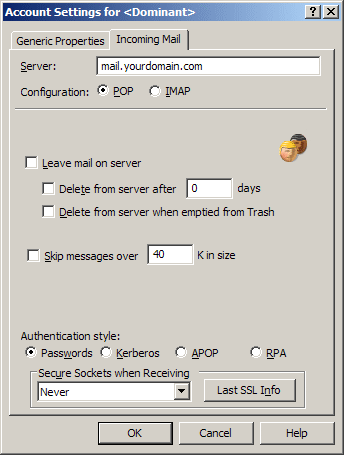
In Susan Jones' case, she would enter the following:
- Server: mail.yourdomain.com
- Configuration: POP
IMAP is also available on your server if you are already familiar with this. - Authentication style: Passwords
- Secure Sockets when Receiving: From the drop-down list select, "Never".
Note
If you use your own domain for the outgoing (SMTP) mail server, you may receive a warning from Eudora that looks like the one below when sending email from this account for the first time: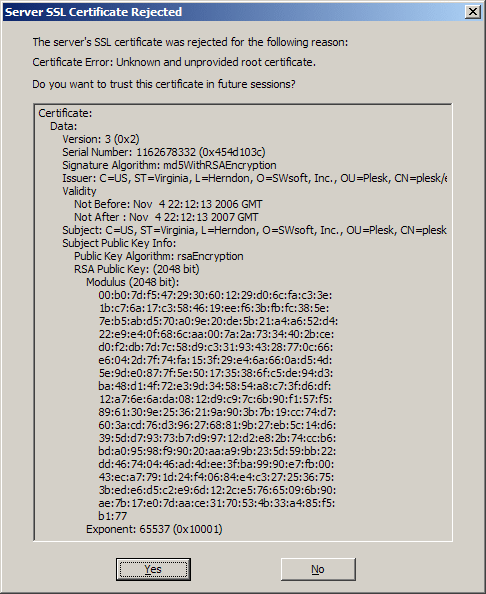
If you see this, please make sure that you click the "Yes" button -- or switch to using "mail.niner.net" for the SMTP server. If you click the "No" button, you will not be able to send email.
Home